Your MacBook keyboard puts efficiency at your fingertips. Startup keys, shortcut key combinations, and special function keys invite you to perform different tasks with a single touch — from turning up the sound volume to deleting selected text.
Finder Shortcuts for Your MacBook Keyboard
Keyboard shortcuts help you make quick, efficient use of the macOS Finder on your MacBook, providing all kinds of options for performing common tasks within Catalina.
| Key | Function |
| Command+A | Selects all items in the active window (icon view), all items in the column (column view), or all items in the list (list view and Cover Flow view) |
| Command+C | Copies the selected items |
| Command+D | Duplicates the selected item or items |
| Command+E | Ejects the selected volume |
| Command+F | Displays the Find controls in a new Finder window |
| Command+H | Hides All Finder windows |
| Command+I | Shows info for the selected item or items |
| Command+J | Shows the view options for the active window |
| Command+K | Displays the Connect to Server dialog |
| Command+L | Creates an alias for the selected item |
| Command+M | Minimizes the active window |
| Command+N | Opens a new Finder window |
| Command+O | Opens (or launches) the selected item |
| Command+R | Shows the original for the selected alias |
| Command+T | Opens a new Finder tab |
| Command+V | Pastes items from the Clipboard |
| Command+W | Closes the active window |
| Command+X | Cuts the selected items |
| Command+Z | Undoes the last action (if possible) |
| Command+, | Displays Finder Preferences dialog |
| Command+1 | Shows the active window in icon mode |
| Command+2 | Shows the active window in list mode |
| Command+3 | Shows the active window in column mode |
| Command+4 | Shows the active window in cover flow mode |
| Command+[ | Moves back to the previous Finder location |
| Command+] | Moves forward to the next Finder location |
| Command+Delete | Moves selected items to the Trash |
| Command+Up Arrow | Shows the enclosing folder |
| Command+` | Cycles through windows |
| Command+/ | Shows/Hides Status bar |
| Command+? | Displays macOS Help search box |
| Command+Shift+A | Goes to your Applications folder |
| Command+Shift+C | Goes to the top-level Computer location |
| Command+Shift+G | Goes to the specified folder |
| Command+Shift+H | Goes to your Home folder |
| Command+Shift+Q | Logs you out |
| Command+Shift+N | Creates a new untitled folder in the active window |
| Command+Shift+P | Shows/Hides Preview pane |
| Command+Shift+T | Shows/Hides Tab bar |
| Command+Shift+U | Goes to your Utilities folder |
| Command+Shift+Del | Deletes the contents of the Trash |
| Command+Option+H | Hides all windows (except Finder windows) |
| Command+Option+I | Opens the Inspector for the selected items |
| Command+Option+N | Creates a new smart folder |
| Command+Option+T | Shows/Hides the Finder window toolbar and sidebar |
| Command+Space | Displays the Spotlight search box |
| Control+Up Arrow | Displays the Mission Control screen |
| Control+Down Arrow | Shows all open windows for the current application using Mission Control |
| Command+F3 | Hides all windows to display the Desktop using Mission Control |
| Spacebar | Displays the contents of a file using Quick Look |
I am using a MacBook Pro 9,2 (2010) running El Capitan (10.11.3) with a Japanese keyboard and my language set to English. When I'm using a USB Keyboard I don't have this problem mac keyboard macos. 30 keyboard shortcuts Mac users need to know This collection of keyboard shortcuts for macOS can help users get the most from their iMacs, MacBook Pro and MacBook laptops. You are right, when the keyboard has a DEL button, CTRL-ALT-DEL works on a MAC. However, on notebooks and some smaller MAC keyboards (like the wireless keyboard), there is no DEL key. For example, I have a macbook air without the DEL key. Apple says you should press FN-BACKSPACE is the same as DEL. So the combination would be: CTRL-ALT-FN. Debris in your keyboard can stop your MacBook Pro keyboard from working properly. You should make sure your keyboard is clean. To clean your keyboard: 1) Shut down your MacBook Pro. 2) Clean the keyboard with a cleaning tool, such as a can of compressed air. After cleaning the keyboard, turn on your MacBook Pro and see if this has worked for you.
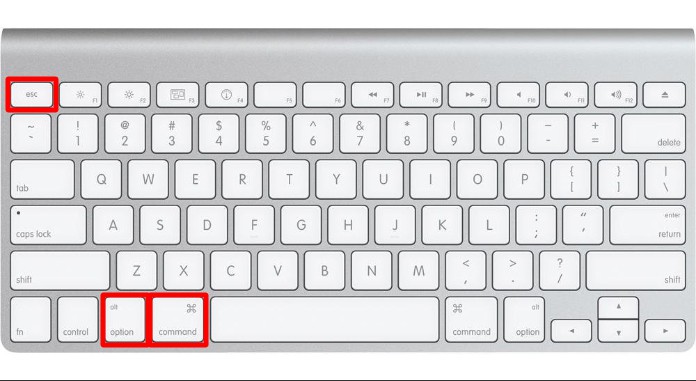
Standard MacBook Function Keys You Should Know
Some MacBook keys display symbols you may not have seen on a computer keyboard before. Here's a handy reference for what those function keys can do for you on your Apple laptop.
Startup Keys: More Power to Your MacBook Keyboard
Some keys and keyboard combinations on your MacBook were born for Startup magic — either to get your Apple laptop booted up, help troubleshoot computer problems, or perform other technical tricks within El Capitan.
| Key | Effect on Your Mac |
|---|---|
| C | Boots from the CD or DVD that's loaded in your optical drive (if you have one) or a bootable USB flash drive |
| Media Eject | Ejects the CD or DVD in your optical drive (if you have one) |
| Option | Displays a system boot menu allowing you to choose the operating system and/or volume |
| Shift | Runs your MacBook in Safe Mode, preventing your Login Items from running; runs a directory check |
| T | Starts your laptop in FireWire or Thunderbolt Target Disk mode |
| Command+R | Boots from the El Capitan Recovery HD |
| Command+Option+R | Boots El Capitan Recovery using your Internet connection |
| Command+V | Show OS X Console messages |
| Command+S | Starts your MacBook in Single User Mode |
| Command+Option+P+R | Resets Parameter RAM (PRAM) |
Get started
Lift the lid of your MacBook Pro or MacBook Air to turn it on, or press Touch ID. Every time you start up, restart, or log out, you need to type your password to log in to your user account. After setting up Touch ID, as long as you're logged in, you can use your fingerprint instead of typing when you're asked for your password.
With Touch ID, you can also use your fingerprint to make purchases from the App Store, Apple Books Store, and iTunes Store, as well as many of your favorite websites using Apple Pay.

Standard MacBook Function Keys You Should Know
Some MacBook keys display symbols you may not have seen on a computer keyboard before. Here's a handy reference for what those function keys can do for you on your Apple laptop.
Startup Keys: More Power to Your MacBook Keyboard
Some keys and keyboard combinations on your MacBook were born for Startup magic — either to get your Apple laptop booted up, help troubleshoot computer problems, or perform other technical tricks within El Capitan.
| Key | Effect on Your Mac |
|---|---|
| C | Boots from the CD or DVD that's loaded in your optical drive (if you have one) or a bootable USB flash drive |
| Media Eject | Ejects the CD or DVD in your optical drive (if you have one) |
| Option | Displays a system boot menu allowing you to choose the operating system and/or volume |
| Shift | Runs your MacBook in Safe Mode, preventing your Login Items from running; runs a directory check |
| T | Starts your laptop in FireWire or Thunderbolt Target Disk mode |
| Command+R | Boots from the El Capitan Recovery HD |
| Command+Option+R | Boots El Capitan Recovery using your Internet connection |
| Command+V | Show OS X Console messages |
| Command+S | Starts your MacBook in Single User Mode |
| Command+Option+P+R | Resets Parameter RAM (PRAM) |
Get started
Lift the lid of your MacBook Pro or MacBook Air to turn it on, or press Touch ID. Every time you start up, restart, or log out, you need to type your password to log in to your user account. After setting up Touch ID, as long as you're logged in, you can use your fingerprint instead of typing when you're asked for your password.
With Touch ID, you can also use your fingerprint to make purchases from the App Store, Apple Books Store, and iTunes Store, as well as many of your favorite websites using Apple Pay.
MacBook Pro with Touch Bar
On MacBook Pro models with Touch Bar, the Touch ID button is on the right side of the Touch Bar at the top of the keyboard.
13- and 16-inch MacBook Pro models with Touch Bar introduced in late 2019 or later
13- and 15-inch MacBook Pro models with Touch Bar introduced in 2016 through 2019 What is the apple word processing software.
MacBook Air
On MacBook Air models introduced in 2018 and later, the Touch ID button is on the right side of the function keys.
MacBook Air (2020)
How to set up Touch ID
- Make sure that your finger is clean and dry.
- Choose Apple menu > System Preferences.
- Click Touch ID.
- Click the plus sign to add a fingerprint, type your user account password when prompted, then follow the onscreen instructions.
- Use the checkboxes to select the Touch ID features that you want to use on your Mac.
Tips for adding fingerprints:
- Place your finger on the Touch ID button — but don't press. Hold it there until you're asked to lift your finger.
- Lift and rest your finger slowly, making small adjustments to the position of your finger each time.
- Add up to three fingerprints.
You can also delete fingerprints: Picktorial 3 0 5 – non destructive photo editor.
- Hover the pointer over a fingerprint. A delete button appears.
- Click the delete button, then enter your password to remove the fingerprint.
Use Touch ID to unlock your Mac
After you set up Touch ID, you can use it to unlock your Mac. Wake up your Mac by opening the lid, pressing a key, or tapping the trackpad. Then place your finger lightly on Touch ID to log in.
You must type your password to log in after you start up, restart, or log out of your Mac. When you're logged in, you can quickly authenticate with Touch ID whenever you're asked for your password.
You can also use Touch ID to unlock these features on your Mac:
- Password-protected Notes
- The Passwords section in Safari preferences
- System Preferences
If you have FileVault turned on, you must type your password to unlock the Security & Privacy pane and the Users & Groups pane.
If multiple users set up Touch ID and log in to the same Mac, they can use Touch ID to switch accounts. Just press Touch ID, and your Mac switches to the logged-in user account associated with the fingerprint.
Wireless Keyboard For Macbook Pro
Make iTunes Store, App Store, and Apple Books Store purchases with Touch ID
Apple for video editing. Use Touch ID instead of your Apple ID password to make purchases on your Mac:
- Open the iTunes Store, App Store, or Apple Books Store.
- Click the buy button for something you want to purchase. A Touch ID prompt appears.
- Place your finger on Touch ID to complete the purchase.
https://recycledownload.medium.com/how-to-unzip-a-zip-file-in-winrar-34a2c057ddc3. You might be prompted to enter your password on your first purchase or if you've made changes to the fingerprints that you've enrolled in Touch ID.
Use Touch ID for Apple Pay
You can make easy, secure, and private purchases on websites using Apple Pay on your Mac. Do i have to pay for imovie. Apple Pay never stores your credit or debit card information and never shares it with the merchant.
Macbook Pro Keyboard
Caesars palace las vegas lost and found. Apple Pay is not available in all regions.
Set up Apple Pay
On Mac notebooks with Touch ID, you're prompted to configure Apple Pay during setup. If you don't choose to set up Apple Pay when you first start up, you can set it up later in the Wallet & Apple Pay section of System Preferences. You can also check your transaction history and manage your payment cards there. For example, you can add or delete cards and make updates to contact or shipping information.
You can add payment cards to only one user account on your Mac. If you set up Apple Pay in your main user account and then log in under another account, Touch ID and Apple Pay are unavailable. In this situation, you can use an eligible iPhone or Apple Watch to complete Apple Pay transactions that you begin in Safari on your Mac.
Make a purchase in Safari with Apple Pay
On websites that offer Apple Pay, click the Apple Pay button during checkout. When prompted, complete the payment by placing your finger lightly on Touch ID.
Turn on, restart, sleep, and shut down
Press Touch ID to turn on your MacBook Pro or MacBook Air if it's open and turned off. If your Mac is closed and turned off, simply open it to turn it on.
Unlike with older Mac notebooks, holding down Touch ID on your MacBook Pro or MacBook Air doesn't display a dialog with options to Sleep, Restart, or Shut Down. You can find these options in the Apple menu. If your Mac is unresponsive, you can hold down Touch ID for six seconds to force a shut down. Note that you'll lose any unsaved work if you do this.
Pressing Touch ID won't put your Mac to sleep. Instead, choose Apple menu > Sleep. If your Mac has a Touch Bar, you can also add a Sleep button to the Control Strip:
- Click Finder.
- Select View > Customize Touch Bar.
- Touch the Control Strip region of the Touch Bar to switch to Control Strip customization.
- Use your pointer to drag items that you want, such as the Sleep button, from the main display down into the Touch Bar. You can also drag items left and right within the Touch Bar to rearrange them, or drag them up and out of the Touch Bar to remove them.
- Tap Done in the Touch Bar or click Done on the screen when you finish.
Learn more about Touch ID
You can use Touch ID to control accessibility features on your Mac:
Macbook Pro Keyboard Replacement
- Triple-press Touch ID to display the Accessibility Options window.
- Hold the Command key and triple-press Touch ID to toggle VoiceOver on and off.
In some situations, you need to enter your password instead of using Touch ID:
Macbook Pro Unlock Keyboard
- If you've just restarted your Mac
- If you've logged out of your user account
- If your fingerprint isn't recognized five times in a row
- If you haven't unlocked your Mac in more than 48 hours
- If you've just enrolled or deleted fingerprints
Apple studio app. If you still need help unlocking your Mac with Touch ID, follow these tips. Try again after each one:
Unlock Keyboard On Macbook Pro
- Make sure that your fingers are clean and dry.
Moisture, lotions, sweat, oils, cuts, or dry skin might affect fingerprint recognition. Certain activities can also temporarily affect fingerprint recognition, including exercising, showering, swimming, or cooking. - Your finger should cover Touch ID completely. While Touch ID is scanning, don't press down or move your finger.
- Try setting up a different fingerprint.

